8x8 Group Call Pickup is a simple device-based feature that allows an extension user to answer an incoming call for a teammate in their absence from their desk phone. Group Call Pickup involves creating a Pickup Group with extension users. All members of this group are permitted to pick up incoming calls for other group members in their absence.
For details, refer to the Group Call Pickup User Guide.
The list determines the group members who are permitted to pick up calls for others.
To create a list of desired extension users:
- Click Phone System in the top navigation bar.
- Under the Phone System menu, click Group Call Pickup.
- Click Create Group Call Pickup.

- Click Manage List(s).

- Click Create New List.
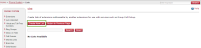
- Enter a name for the list.
- Select the extensions you would like to add to the list.

Notes:
-Being a group member denotes permission to answer someone else's phone.
-An extension can belong to multiple groups. - Click Save.
A new list appears on the List page.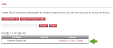
To create a pickup group:
- Click Return to Previous Page if you are still on the List page.
OR
Go to the Phone System page, and click Group Call Pickup under the Phone System menu. - Click Create Group Call Pickup.
- Enter a name for the new call pickup group.
A Group Call Pickup Extension (such as 5000) is automatically assigned to your group.
- Select and add the extension list you just created.
Note: If you have created the extension lists before, you can view and add them here.
- Click Save.
- Under the Phone System menu, click Group Call Pickup to see the new group.
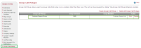
When a pickup group is created, the users get an email notification regarding the group, the group extension number, and how to use the extension number.
BLF is an add-on feature that is bundled with the 8x8 Power Keys functionality. You need to subscribe to 8x8 Power Keys to perform the following procedure:
To define BLF keys Group Call Pickup number:
- Click Phone System in the top navigation bar.
- On Line Key Configuration, click Configure.

A list of extensions eligible for line key configuration shows. - From the list, select an extension, and click Configure Line Keys.
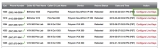
You are prompted to back up the contact directory or speed dials on the phone.
- Perform the backup process on your device. For details, refer to backup process below.
 Back up contact directory from Your Phone Device
Back up contact directory from Your Phone DeviceBacking up the contact directory on the phone device is essential before editing any keys on Account Manager for the first time. It is done automatically once the backup server launches.
Configuring line keys in Account Manager allows central editing after the local directory is saved once to prevent accidental loss of locally-saved contact data on the phone. You can add a dummy new entry on the phone and save it for a quick backup.To back up contact directory from your phone device:
- Press
 to display the Home view on the phone.
to display the Home view on the phone. - From the menu, go to Directories > Contact Directory.
- Select a contact to edit, or use
 to create a new contact.
to create a new contact. - To edit a contact:
- Select a contact, and press Edit. Scroll down the list of options, and press Favorite Index if you wish to put the contact on Speed Dial.
- Assign an index according to where you want the contact to display on phone or SideCar.
- Save the contact, and back up the contact directory.
- Press
- After completing the backup on the phone, click Confirm to continue in Account Manager.
- The Line Key Configuration screen shows the device key map with assigned keys and unused spare keys on your phone.
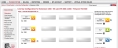
This key map corresponds to the keys on your phone.
- On the side of the page, the following assignment key types are listed:
- Busy Lamp Field (BLF) Key: Use to track the status of other extension users on the same PBX.
- Speed Dial Key: Use to quickly dial out to most frequently-used number.
Note: The number of BLF keys allowed for the extension depends on the Power Keys plan it is associated with.
- Refer to Appendix A for the table for details on the Power Keys Plan and corresponding BLFs. There is no limit on the number of speed dials.
- Drag and drop a desired key type to an unused key in the map.
Note: Chrome does not support the drag-and-drop functionality. Click the key for the key type options.
-
 Add a BLF Key
Add a BLF Key
- Drag and drop a BLF key on an unused key, or click on a key for the key type option.
- At the prompt, select Group Call Pickup under Quick Search.

- Click Search.
- Find the Group Call Pickup extension you just created from the list, and click Select.

The Edit BLF Extension window opens. - Enter the Group Call Pickup extension.
- Edit the label that shows on the phone.
- Optionally, allow the user to answer calls for this monitored extension.

- Click Save.
